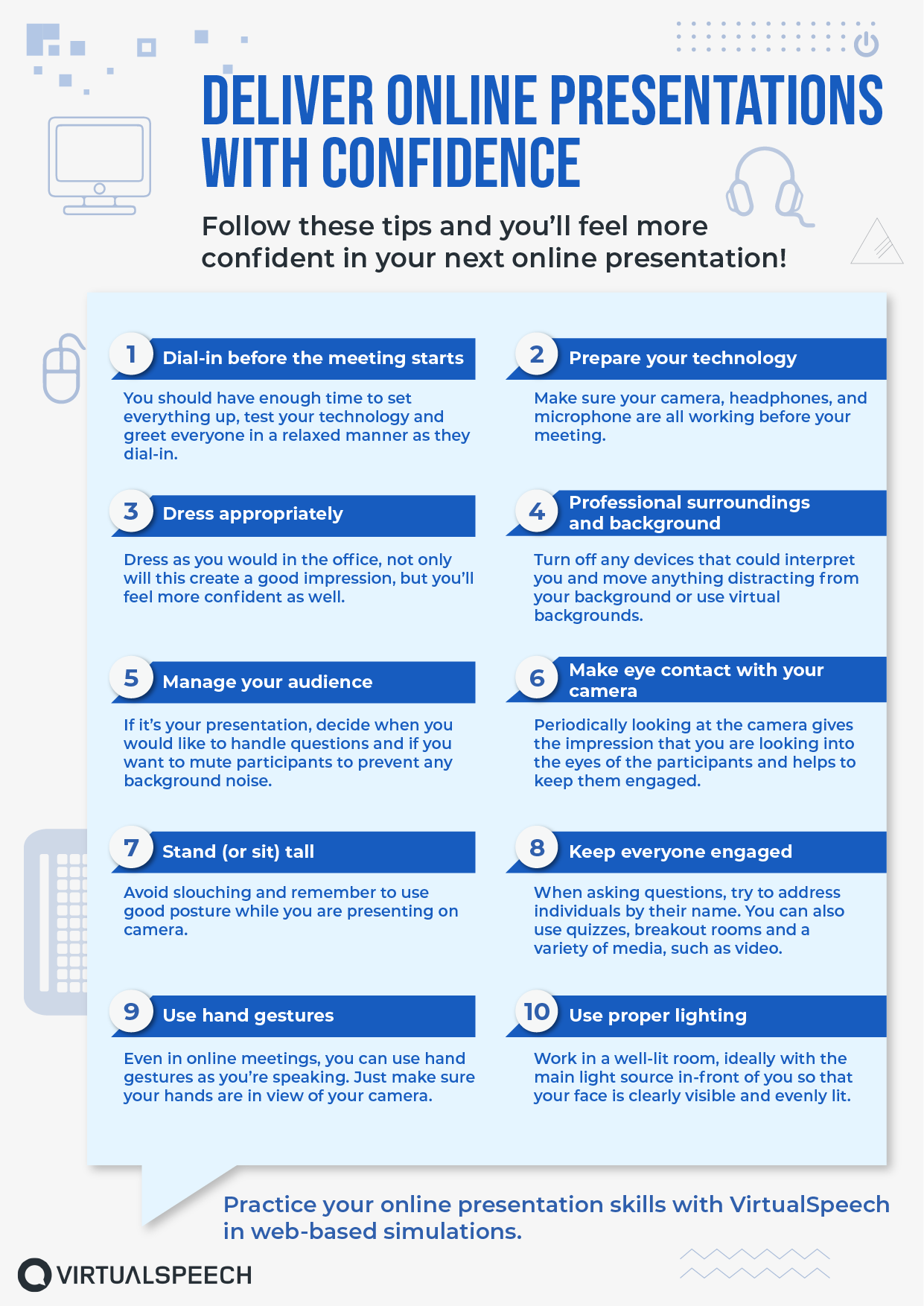There has been an unprecedented rise in flexible working practices, with remote working becoming the norm for millions of people around the world. Businesses have adopted this approach to cater for not only the global workforce, but also staff who wish to maintain social distancing recommendations.
As online presentations become part of everyday working life, Zoom has established itself as the leading software, but other platforms have also seen massive growth, such as Microsoft Teams, Google Meet, and Webex.
Presenting virtually is a very different experience to presenting in-person. This article explores tips to ensure you communicate effectively through these virtual presentations.
1. Dial-in before the meeting starts
Dial into your call ahead of time. You should have enough time to set everything up and be able to greet everyone in a relaxed manner as they dial-in. Beware that you may need a few extra minutes to set up your microphone or camera correctly.
If you are hosting the meeting, consider having the first slide of your presentation up on the screen with the topic visible, to reassure people that they have dialed into the correct meeting.
2. Prepare your technology
Ensure your laptop or computer is plugged in or fully charged – the last thing you want is to run out of power mid-way through your presentation (you wouldn’t be the first person this has happened to).
Test out your microphone and camera before you start to make sure they are working:
Raise your computer so that you are looking slightly up at your screen (you may have to put your computer on some books to get the right height). This is much more flattering than having the camera below you looking up at you.
3. Dress appropriately
This is one that people often overlook – just because you are home doesn’t mean you are not at work. Dress as you would in the office, not only will this create a good impression, but you’ll feel more confident as well. If in doubt, err on the side of the professional – you want people to focus on your message, not your clothes.
For additional information, visit these links:
- What to wear for video conferences
- What to wear for a presentation: 10 tips
- What to wear (and avoid) when presenting on camera
4. Professional surroundings and background
Eliminate any distractions – turn off any devices that could interpret you, such as alarms on your phone, and tell anyone else in the house that you are about to start a video meeting.
Examples of good and bad setups for video-based presentations. Compare the lighting, audio quality, video quality, what people are wearing, and surroundings across the clips.
Which setups look the most professional to you? Do they have anything in common?
Good lighting will make a huge difference to your appearance and make you look much more professional:
“Shadows, dark patches, and uneven lighting obscure facial expression. In the absence of body language, people on video calls rely on facial expressions for complete meaning. Lighting can make or mar your message.” – How to look good with better lighting.
Check what is in the background of your camera shot, ideally keep things pain and neutral. Another option is to use a virtual background. These can usually be set up using your video conferencing software.
- How to use Zoom backgrounds
- Custom backgrounds in Microsoft Teams
- Virtual background for Google Meet / Hangouts
- 4 tips for choosing the best virtual backgrounds
Practice Online Presentations
Perfect your virtual presentation skills by practicing them in a realistic online exercise that mimics Zoom, Webex, and Microsoft Teams.Learn More
5. Manage your audience
If it’s your presentation, decide how you would like to manage the participants / audience. For example, are you happy to take questions as you go along, or would you rather wait and have a Q&A session at the end? How will you field questions? Via a chat feature or verbally?
Practice muting and unmuting participant microphones. Set out the ground rules at the beginning so that everyone is clear.
6. Eye contact with the camera
This is a simple tip that can make all the difference to how you are perceived by the audience. Make sure that throughout your presentation you periodically look at the camera. Try to relax your face and smile. This gives the impression that you are looking into the eyes of the participants and helps to keep them engaged during the virtual presentation.
It can be difficult to actually maintain eye contact this way – this article discusses why it can feel uncomfortable: I Feel So Uncomfortable Making Eye Contact in Work Video Calls
This video demonstrates how important eye contact is during a virtual or video based presentation. Watch the different executives (including CEO Reed Hastings) talk and think about which one comes across the best on camera and why.
7. Know your slides
Most presentations include some visuals to complement what you are talking about. Traditionally Microsoft PowerPoint, Google Slides and Apple Keynote have been the go-to tools. Whatever software you decide to use, make sure you know how to use the features on it.
Software to help you create presentation visuals:
Prepare yourself, so you know how to navigate through your slides and share your screen. Generally, try to keep your slides light on text, as you don’t want to overload people with information. It’s usually better to expand and elaborate on the slides verbally.
8. Practice your virtual presentation
Practice your presentation with a virtual presentation simulator, so that you’re better prepared.
The VirtualSpeech virtual presentation simulator.
9. Keep everyone engaged
Before you start, try to find out who will be on the call. During your virtual presentation you can then ask them specific questions, addressing individuals by name.
There are also other tools that you can use, such as giving control of the screen to a participant, so that they can share a document with the group, if necessary. Beyond this, you can use videos, infographics and even host quizzes, polls or surveys.
- 18 Ways to Make Your Presentation More Interactive
- How to run a Zoom quiz: Tips for quizzing success
- Start a Poll in Cisco Webex Meetings
- Create a poll in Microsoft Teams
10. Be enthusiastic
Remember that sounding confident and happy to be there is the key to success. Your participants will note your mood from your voice, so get into the right frame of mind before you start. As you speak, try to alter the speed and tone of your voice so that you avoid sounding monotonous.
Here are some more ideas to add enthusiasm to your presentation.
This short video shows two examples of enthusiastic speakers. Notice how they use their eye contact, hand gestures and vocal range to appear enthusiastic over video.
11. Body language
Body language helps keep participants engaged. Move your camera away from you a little so that everyone can see your hand gestures.
Many regular tips about body language can be applied to the virtual environment. For example, eye contact can be achieved by looking into the camera (see tip 5). Try pausing and adding a small, subtle nod after you finish making a point. This will add emphasis to what you are saying. This article covers more on how to project leadership presence.
If you are standing up, do not lock your knees as this can look very rigid. You can lightly clasp your hands when you are not making hand gestures, this will help to not distract your audience.
12. Timing
Time your presentation beforehand, so you know roughly how long it will take you. Make sure you have just the right amount of content for your time slot and factor in time for any questions. You don’t want to run out of things to say or stay on the call too long either.
Less is more – try not to include too much information, as it is better to stick to a few key messages. The beginning and end of your presentation need to be strong as that is what people will remember the most. You should be clear on your aims at the start and recap everything at the end.